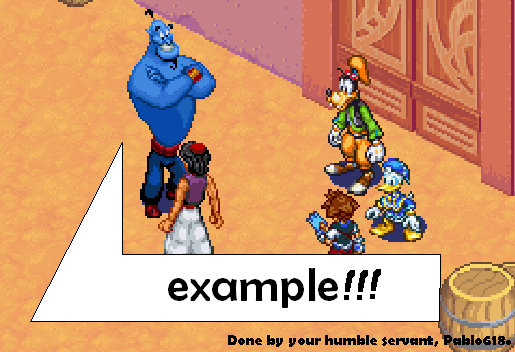Help:Images: Difference between revisions
(framing) |
(spacing) |
||
| Line 44: | Line 44: | ||
In most cases, pictures go best on the right. | In most cases, pictures go best on the right. | ||
==Frames and Captions== | ==Frames and Captions== | ||
Revision as of 06:17, 2 December 2006
This page has instructions on how to use images in articles. If you see something that could be improved, feel free to edit this page.
Using Images: The Basics
To use an image in an article, go to the image page (you can do this by clicking a link or by clicking the picture if it appears on another page). Copy the name of the page (including "Image:") and put the name of the page between two brackets. It should look something like [[Image:Example.png]], which will display:
Putting a picture in the middle of a sentence will position it there.
Images by defalt, when clicked, will link to the image page.
Sizing an image
If you wish to make an image bigger or smaller than normal, you can use a pipe character "|" to adjust the size. Simply pipe in after the filename the number of pixels wide you with the image to be, followed by the letters "px". [[Image:Example.png|300px]], [[Image:Example.png|150px]], [[Image:Example.png|20px]], and [[Image:Example.png|1000px]] will produce:
Experiment with sizes in the Kingdom Hearts Wiki:Sandbox.
Positioning
By default, pictures are positioned on the left, in line with the tect they are included. Pictures can be positioned to the left, in the center, or on the right. Do this by making a pipe and typing "left", "center" and "right". Examples: [[Image:Example.png|left]], [[Image:Example.png|center]], and [[Image:Example.png|right]] produce
In most cases, pictures go best on the right.
Frames and Captions
If you wish to add a caption to a picture, you can try "framing" or "thumbing" it. Piping in "frame" or "thumb" will put a frame around the picture and allow you to write in a caption for it. It will also align the picture to the right. "Frame" keeps the image at full size, whereas "thumb" scales it down to a convenient size (about 250px).
You can use wiki links and external links in captions, as well as most other formatting.