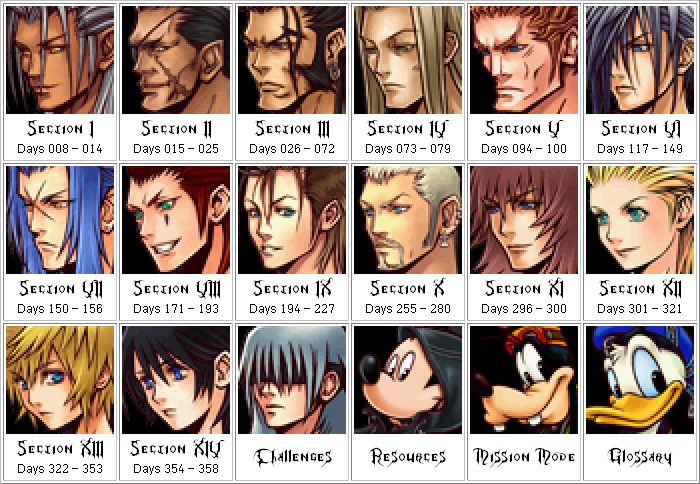User:Sorceror Nobody/DaysGuide: Difference between revisions
| Line 22: | Line 22: | ||
==How to Play 358/2 Days== | ==How to Play 358/2 Days== | ||
As a transcendental nonentity, I prefer to run the game entirely abstractly with my mind. You will probably prefer to operate the actual physical game on an actual physical Nintendo DS, DS Lite, or DSi. Some people choose to use telekinetic abilities to do so, but most people just use their hands; it is called a "handheld console", after all! | |||
===Basic Controls=== | ===Basic Controls=== | ||
| Line 55: | Line 55: | ||
|- | |- | ||
|valign="top" align="right" rowspan=2|'''L Button:''' | |valign="top" align="right" rowspan=2|'''L Button:''' | ||
|valign="top"|''Control Scheme A:'' In missions, use the action menu to highlight an equipped item or spell (but not Backpack items) and hold L to open the shortcut menu, then press either A, B, X or Y to assign the shortcut for the item/spell in question to that button. Now close the action menu and hold L to use your shortcuts | |valign="top"|''<u>Control Scheme A:</u>'' In missions, use the action menu to highlight an equipped item or spell (but not Backpack items) and hold L to open the shortcut menu, then press either A, B, X or Y to assign the shortcut for the item/spell in question to that button. Now close the action menu and hold L to use your shortcuts | ||
|- | |- | ||
|valign="top"|''Control Scheme B:'' Hold it down to rotate the camera left, and press it once to cycle to the next target when locked on. Pressing it twice toggles lock-on mode. To use shortcuts in C.S.B. you have to hold L and R together | |valign="top"|''<u>Control Scheme B:</u>'' Hold it down to rotate the camera left, and press it once to cycle to the next target when locked on. Pressing it twice toggles lock-on mode. To use shortcuts in C.S.B. you have to hold L and R together | ||
|- | |- | ||
|valign="top" align="right" rowspan=2|'''R Button:''' | |valign="top" align="right" rowspan=2|'''R Button:''' | ||
|valign="top"|''Control Scheme A:'' Press it once to centre the camera in the direction that Roxas is facing, and press it twice to lock onto a target. While locked on, pressing it once will cycle through targets and pressing it twice cancels lock-on mode | |valign="top"|''<u>Control Scheme A:</u>'' Press it once to centre the camera in the direction that Roxas is facing, and press it twice to lock onto a target. While locked on, pressing it once will cycle through targets and pressing it twice cancels lock-on mode | ||
|- | |- | ||
|valign="top"|''Control Scheme B:'' Hold it down to rotate the camera right, and press it once to cycle to the previous target when locked on. Pressing it twice toggles lock-on mode. To use shortcuts in C.S.B. you have to hold L and R together | |valign="top"|''<u>Control Scheme B:</u>'' Hold it down to rotate the camera right, and press it once to cycle to the previous target when locked on. Pressing it twice toggles lock-on mode. To use shortcuts in C.S.B. you have to hold L and R together | ||
|- | |- | ||
|valign="top" align="right"|'''Start Button:''' | |valign="top" align="right"|'''Start Button:''' | ||
| Line 79: | Line 79: | ||
Although the familiar experience point system is intact, you don't level up from it. Instead, you receive a panel every time you "level up", which can then be equipped to increase your level. There are also link panels that multiply the effect, e.g. filling all three available slots in a "Level Quadrupler" adds 12 to your level. | Although the familiar experience point system is intact, you don't level up from it. Instead, you receive a panel every time you "level up", which can then be equipped to increase your level. There are also link panels that multiply the effect, e.g. filling all three available slots in a "Level Quadrupler" adds 12 to your level. | ||
===The Panel System=== | |||
The entire basis of your abilities in this game is the Panel System. Throughout the game, you will obtain numerous types of panels, which must be equipped in your panel slots to benefit from them. There are six core types: Item, Support, Magic, Ability, Weapon and Ring. Synthesis materials also appear in the panels menu, but cannot be equipped. | |||
*Items must be equipped to be used in missions, unless you plan to rely on whatever you can scrounge in your backpack while doing the mission (Hint: this is a bad idea). If you use an equipped item, the panel is consumed too - remember to replace them before your next mission (I always forget :P)! There is no limit on how many you can equip. | |||
*Support panels do things like increase your level and extend your backpack. There is no limit on how many you can equip. | |||
*Magic panels are required, much like Item ones, in order to cast spells. Unlike Items, they aren't consumed when used, but using them does still decrease the number of casts left in that mission. The Doublecast family of link panels allows you to cast spells more than once, and the Spell level set makes spells more powerful. There is no limit on how many you can equip. | |||
*Ability panels are needed in order to use Block, Dodge Roll, High Jump, Glide, Aerial Dodge... the list goes on. Most abilities can be boosted through linking to increase the level, or to add special features to them. Block and Dodge Roll in particular have numerous adaptive extensions to make them more potent. You can equip only one of each ability. | |||
*Weapon panels change the form of your weapon, altering its stats. Linkable panels in this group further boost individual stats, or unlock the abilities attached to the weapon. Only one weapon panel can be equipped at a time. | |||
*Ring Panels boost stats, add abilities or improve elemental resistances. You can only equip one of these. | |||
You start the game with only 15 available panel slots, but as the game progresses you will obtain up to 105 more, totalling 120. Most missions will reward you with one upon completion, and you can obtain several more from the Moogle Shop. | |||
==Using the Walkthrough== | ==Using the Walkthrough== | ||
Revision as of 18:30, 17 October 2009
You have found your way to something created by Sorceror Nobody. This may or may not be a cause for
concern, but since you're here you might as well have a look around before fleeing this fragment of the void.
This is a guide to the Nintendo Dual Screen game Kingdom Hearts 358/2 Days. In the unlikely event that there is any difference between the EU and US versions of the game, please note that since I'm English, this guide is based on the former.
Feel free to correct any SPG errors, though I don't usually make many. Don't attempt to change English spellings to American.
There's a good chance that you may not have encountered my style of writing before. If so, heed these seven warnings:
- Humour: You may find my sense of humour odd or just plain unfunny. Expect frequent sarcasm
- Randomness: Non-sequiteurs are rather probable. They can occur at any time, so be prepared
- Profanity: I will almost certainly use mild profanity frequently, and strong profanity occasionally
- Sexual Refs: The intermittent occurrence of sexual references (usually mild) is entirely possible
- "Pet Hates": I will frequently make jokes at the expense of things that I don't hold in high regard
- "Pet Likes": I will occasionally make jokes at the expense of things that I do hold in high regard
- Offensive: Any offence I may cause is entirely unintentional (unless stated otherwise, but that's very rare)
How to Play 358/2 Days
As a transcendental nonentity, I prefer to run the game entirely abstractly with my mind. You will probably prefer to operate the actual physical game on an actual physical Nintendo DS, DS Lite, or DSi. Some people choose to use telekinetic abilities to do so, but most people just use their hands; it is called a "handheld console", after all!
Basic Controls
Since this game is on NDS, you'll be using the following parts of the handheld device.
| Power Switch: | Required in order to play the game, since you shouldn't be inserting or removing the game card while the DS is switched on, and it can't be played if the DS is switched off |
| Volume Control: | Not strictly required, but you'll probably be wanting to use it at some point |
| Touch Screen: | Technically optional, as the game doesn't use it as much as I expected, but you'll almost certainly use it because it makes some things, especially the panel menu, easier to use. It also controls the camera, which I think is a stroke of genius. |
| Microphone: | Should be functional, if only because a fully functioning DS is preferable to one with any defects. You don't actually need to use the microphone for this game |
| Hinge: | When you're not playing the game, it is advisable to close your DS to avoid damage to the screens. You may notice that pausing during missions is futile: enemies can still attack! If you want to pause during missions, close the DS to put it into Sleep Mode |
| A Button: | General selection in menus and interactions, used in the field to attack and to examine stuff. Apart from RTC'ing through dark corridors and opening treasure chests, you can't examine things while there are any enemies present |
| B Button: | General cancellation in menus and interactions, and speeds up text in cutscenes and suchlike. In the field, it's used for jumping; hold it down until you reach the peak of the jump to get the most height out of it. If you have Aerial Dash, pressing B in midair performs it. Aerial Recovery is also performed with this button |
| X Button: | This is very important, as it controls your action menu in the field. Pressing X cycles through the menu options, and depending on your configuration options, you can hold it down and use the D-pad to navigate the action menu as well |
| Y Button: | Outside of missions, it opens the Panel menu directly, bypassing the main menu. In missions, press it while moving to Dodge Roll, hold it while standing still to Block, and hold it while in midair to Glide. Obviously, you'll need to have those abilities equipped first. Depending on your weapon, you can also use Y to trigger an alternate combo path while performing combos. Just press it when you see the prompt |
| L Button: | Control Scheme A: In missions, use the action menu to highlight an equipped item or spell (but not Backpack items) and hold L to open the shortcut menu, then press either A, B, X or Y to assign the shortcut for the item/spell in question to that button. Now close the action menu and hold L to use your shortcuts |
| Control Scheme B: Hold it down to rotate the camera left, and press it once to cycle to the next target when locked on. Pressing it twice toggles lock-on mode. To use shortcuts in C.S.B. you have to hold L and R together | |
| R Button: | Control Scheme A: Press it once to centre the camera in the direction that Roxas is facing, and press it twice to lock onto a target. While locked on, pressing it once will cycle through targets and pressing it twice cancels lock-on mode |
| Control Scheme B: Hold it down to rotate the camera right, and press it once to cycle to the previous target when locked on. Pressing it twice toggles lock-on mode. To use shortcuts in C.S.B. you have to hold L and R together | |
| Start Button: | Outside of missions, it opens the main menu. In missions, it merely brings up the "Continue/Withdraw" options. In cutscenes, it offers the choice to skip it, and if pressed during a video sequence it skips it outright |
| Select Button: | Press it to enter close-up camera mode; this is not to be confused with the first-person view of the other games. While in this viewing mode, use the D-pad to look around, and press Select again to resume normal control |
Battle System
Like the "main" Kingdom Hearts games (i.e. KH and KHII), combat is mostly hack-and-slash, and enemies are encountered in the field. The main difference in this respect is the magic system. Instead of MP, you have a finite number of casts determined by your panel setup. Ether-type items restore a fixed number of casts when used. Furthermore, most of the spells are quite different to their previous incarnations, especially Aero, which is now an attack spell.
Growth System
Although the familiar experience point system is intact, you don't level up from it. Instead, you receive a panel every time you "level up", which can then be equipped to increase your level. There are also link panels that multiply the effect, e.g. filling all three available slots in a "Level Quadrupler" adds 12 to your level.
The Panel System
The entire basis of your abilities in this game is the Panel System. Throughout the game, you will obtain numerous types of panels, which must be equipped in your panel slots to benefit from them. There are six core types: Item, Support, Magic, Ability, Weapon and Ring. Synthesis materials also appear in the panels menu, but cannot be equipped.
- Items must be equipped to be used in missions, unless you plan to rely on whatever you can scrounge in your backpack while doing the mission (Hint: this is a bad idea). If you use an equipped item, the panel is consumed too - remember to replace them before your next mission (I always forget :P)! There is no limit on how many you can equip.
- Support panels do things like increase your level and extend your backpack. There is no limit on how many you can equip.
- Magic panels are required, much like Item ones, in order to cast spells. Unlike Items, they aren't consumed when used, but using them does still decrease the number of casts left in that mission. The Doublecast family of link panels allows you to cast spells more than once, and the Spell level set makes spells more powerful. There is no limit on how many you can equip.
- Ability panels are needed in order to use Block, Dodge Roll, High Jump, Glide, Aerial Dodge... the list goes on. Most abilities can be boosted through linking to increase the level, or to add special features to them. Block and Dodge Roll in particular have numerous adaptive extensions to make them more potent. You can equip only one of each ability.
- Weapon panels change the form of your weapon, altering its stats. Linkable panels in this group further boost individual stats, or unlock the abilities attached to the weapon. Only one weapon panel can be equipped at a time.
- Ring Panels boost stats, add abilities or improve elemental resistances. You can only equip one of these.
You start the game with only 15 available panel slots, but as the game progresses you will obtain up to 105 more, totalling 120. Most missions will reward you with one upon completion, and you can obtain several more from the Moogle Shop.
Using the Walkthrough
There is relatively little outside of plain text, with the odd image and a few fairly self-explanatory things like tables of treasure chests and so forth. If you find any of the actual phrases or terms used in the text confusing, you can refer to the Glossary. If you still have any problems... well, that's exactly the sort of thing that Talk Pages are useful for!